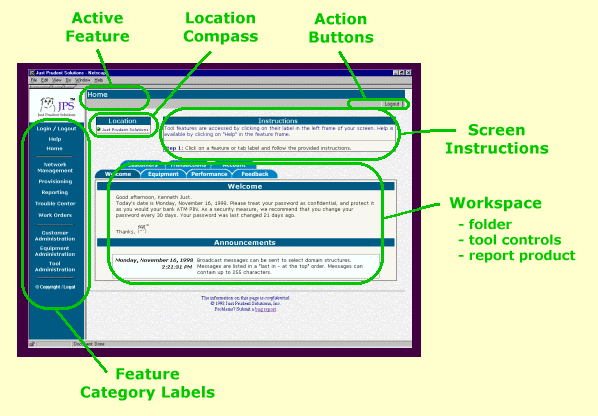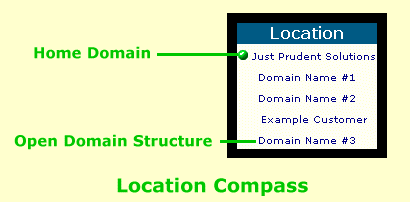An Intuitive User Interface
An Intuitive User Interface
Athene employs a standard user interface throughout all screens. Each screen contains the
following elements:
- Feature bar with feature category labels
- Active feature indicator
- Location compass indicator
- Action buttons
- Screen instructions
- Workspace
The general position of each screen element is illustrated here.
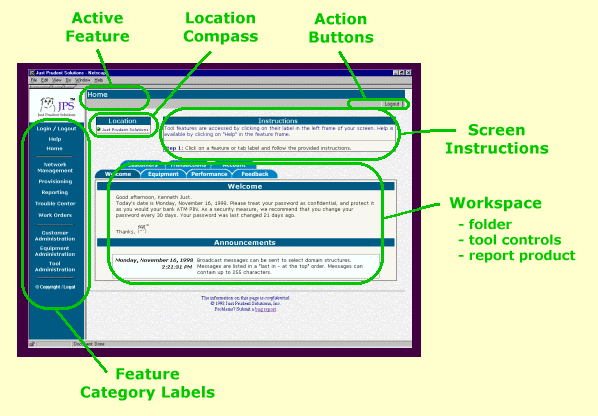
Feature Bar
The Athene feature bar forms the screen's left border. Subscribers access Athene's toolkit
by "clicking" on a feature category and then following the provided instructions. The
feature bar provides expeditious navigation through the Athene toolkit. Using the feature
bar, features can be accessed at anytime, regardless of the user's workspace state.
Active Feature Indicator
Athene's "active feature indicator" is located at the left end of the screen's top border.
The blue bar displays which feature category is open, and the gray bar displays which tool
is being used.
Location Compass
Athene's "location compass" is positioned in the top left corner of the screen's workspace.
It displays which domain structure is currently open. Using a vertical list, the subscriber's
home domain is listed at the top, and the active domain structure is listed at the bottom.
As a subscriber "drills" down in his home domain structure, the location list grows in length.
All domains between the subscriber's home domain and the active domain structure are shown.
If the subscriber is working with all of his domain structure, only the home domain is listed.
The Location Compass can be turned on and off using the "Preferences" tool controlled from the
home folder "Account" tab.
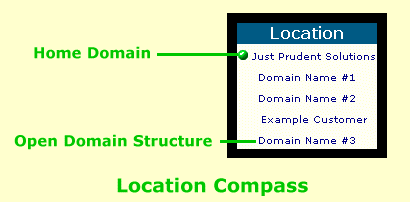
Action Buttons
Athene's "action buttons" are positioned at the right end of the screen's top border. Action
buttons are used to invoke actions and submit updates. They are also used to navigate back
to previous screens within a tool category.
Screen Instructions
Athene provides, step-by-step, on-screen instructions at the top of each workspace.
Instructions are augmented with detailed information under the "Help" feature.
On-screen instructions can be turned on and off using the "Preferences" tool controlled
from the home folder "Account" tab.
Workspace
"Workspace" is the screen area accepting and/or providing information to/from the subscriber.
The information on this page is confidential.
© 1998, 1999 Just Prudent Solutions, Inc.
Problems? Submit a bug report.
12/22/2025 3:01:04 PM
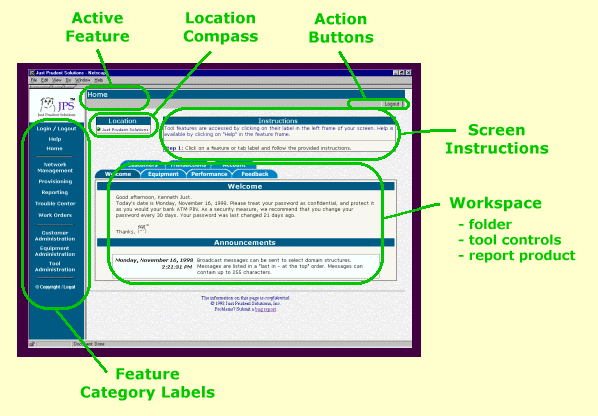
 An Intuitive User Interface
An Intuitive User Interface